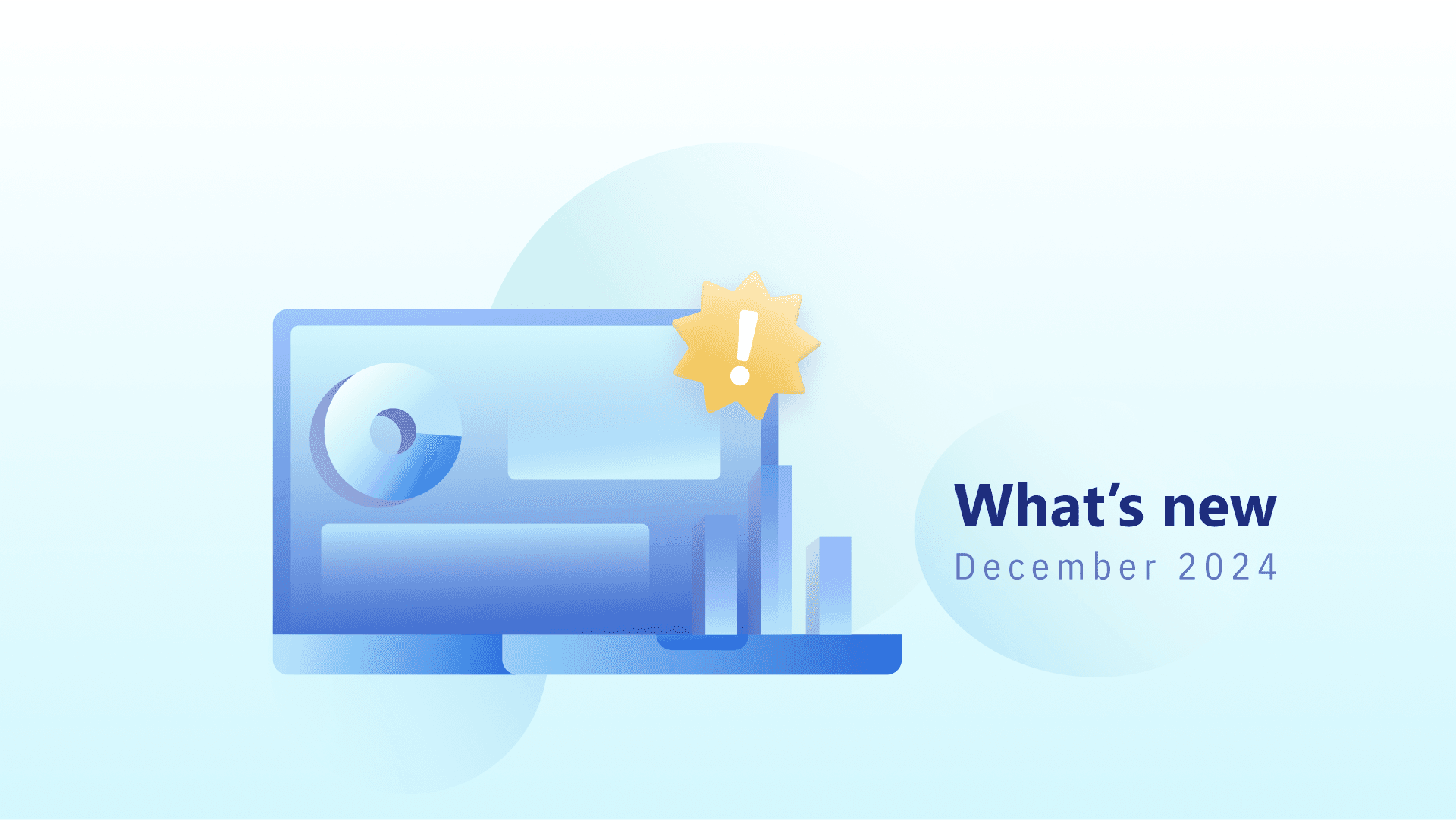Custom Ranking Data Analysis With AWR Complex Filters
We're setting live a brand new feature, meant to enhance your data processing creativity and let you develop unique new ways of looking at keyword rankings.
You will now have more flexibility in slicing your data so that it answers all your key questions, regardless of how specific they are.
In a nutshell, you will love this AWR update since you’ll be able to:
Combine multiple filtering conditions and customize data thresholds
Dynamically group keywords by performance
Save filter combinations in your filter library
Fully flexible complex filters
With the new filters we’ve added, there are literally countless data segments you can create, based on semantics or keyword performance.
In this article we’ll go through a few examples to see how the filters perform and highlight some of the filter combinations you’ll likely want to use sometime in your work.
So, to start using the new filters you’ll need to head over to Ranking > Keywords, where you’ll see all the filters available at the top of your data table.

Tip: Filters become available once the data columns are included in the report, so make sure to add to the data table any columns you may need to filter your keyword data by.
Custom data intervals
The first great thing you’ll notice about the new filters is that you can actually set your own value intervals to segment your keyword data by, which makes it extremely easy to create filters that are applicable to the specific values you’re seeing for your various projects.
Moreover this allows you to create both fine-grained data segments, as well as to isolate large keyword data intervals, depending on the type of analysis you’re performing.
With these new filtering capabilities, you’re no longer limited to the default rankings changes filters that were available up until now for AWR reports, you can make new better ones, more insightful and more in-tune with your clients’ SERP performance.
For example, you can filter by:
Major ranking changes: Keywords that moved up or down by a specific number of positions
New entries in SERPs: Keywords newly added in SERP on the top page or, even better, on first “x” positions
Ranking changes for strategic terms: Keywords ranking in a specific interval (first positions, first page, second page, etc) that have dropped or changed their position dramatically
Gained visibility for 2nd page keywords: Keywords that went up from the 2nd page
Lost visibility for top page keywords: Keywords that went out of the 1st page
and so on.
Filter by multiple data sources
In addition to ranking changes, you can use lots of other criteria to segment keyword data by, not just the keywords’ ranking performance: metrics from Google Search Console, metrics from AdWords Keyword Planner, filter by type of SERP features or by keyword semantic.
The best insights emerge though when you combine these dimensions together into complex filtering structures. Take these filter combinations for example:
Prospect keywords, with high search volume for which rankings have gone up
Important keywords, with a considerable amount of impressions that went down
Keywords for which you own SERP features, that went up/down in rankings, or even dropped, or were just added to the SERP
Filters library
Another thing that you’ll absolutely love about the new filters, is that once you defined your filter combinations, you can simply save them into your library and access them whenever you need with just one click.
The filters you save will be accessible from all your AWR projects, so there’s no need to recreate them every time, and can be managed really easy right from the filter library:

Mix custom filters together
Sometimes though, creating very complex and super specific filters for all your analysis needs, also means having a quite large list of saved filters to manage, which may become troublesome for big projects.
For that matter another option may be to only save the wider custom filters you create and have them working together to achieve the same result as a very specific one.
For example, instead of creating four specific filters for:
Keywords with high number of impressions and 2nd page rankings that went up to the first page
Keywords with high number of impressions and 3rd page rankings that went up to the first page
Keywords with high number of impressions and 4th page rankings that went up to the first page
Keywords with high number of impressions and 5th page rankings that went up to the first page
you can only create and save one custom filter for your top performing keywords (high number of impressions, that have current position on the 1st page of results), and combine it at a time with: previous rankings were on the 2nd, 3rd, 4th page and so on.
Dynamic keyword grouping
Complex filters can also serve you to dynamically group keywords by their performance. For example, you can easily identify:
Low-hanging keyword opportunities -> filter 2nd page keywords with high number of impressions
Prospects for winning SERP features -> filter 1st page keywords for which key interest SERP feats appear but are not won by your website
Prospect keywords -> filter high volume terms you have very little impressions for, and low ranking
Top keywords -> filter by top rankings and high everything
Once you apply the filters, you will get a fresh list of all the keywords that match the conditions set, for the current date selected.
Or if you prefer, you can also create static keyword groups based on your filtered results, by selecting all keywords after applying the filters, and then assigning to keyword groups.
Being able to group keywords by performance and then track their evolution as a group is one of the things we are aiming to improve in the following weeks at AWR.
In this process, your feedback is fundamental. You will have many suggestions for us, I’m sure, once you’ll give this feature a go, so please drop us a line and let us know what would make your work easier.
Ranking Comparisons
Lastly, you'll be able to see the value of the new filtering system when side-by-side comparing keyword performance for different search markets or between you and your competitors (the reports available in Comparison menu).
Here are a couple of great filtering examples for these reports:
Check if keyword ranking drops are consistent across all the SEs you're focusing on (Comparison menu > Search Engines panel; apply Changes filter, with all targeted SEs added on display).
Additionally you can narrow your analysis down to only the top ranking keywords (using the Position filter) or focus on the terms with the highest search volumes (Searches filter).
Research the keywords for which your competitors perform best (Comparison menu > Website panel; apply Position filter and sort ascending by the competitor you wish to focus on).
Furthermore you can limit your research to the list of terms with the highest potential of driving search traffic and the best Search volumes (Searches filter).
Check it out
This is a lot to explore and a great opportunity to set new ideas in motion. Log into your account to start using the features with your data, and reach back with your feedback and comments. We'd love to hear from you.
Article by
Dana Zavaleanu
Dana leads the marketing team at AWR. Having 13+ years of experience in the industry, she's an all-round digital marketer, with a focus on search analytics and content. Say hello @dana_zavaleanu
stay in the loop