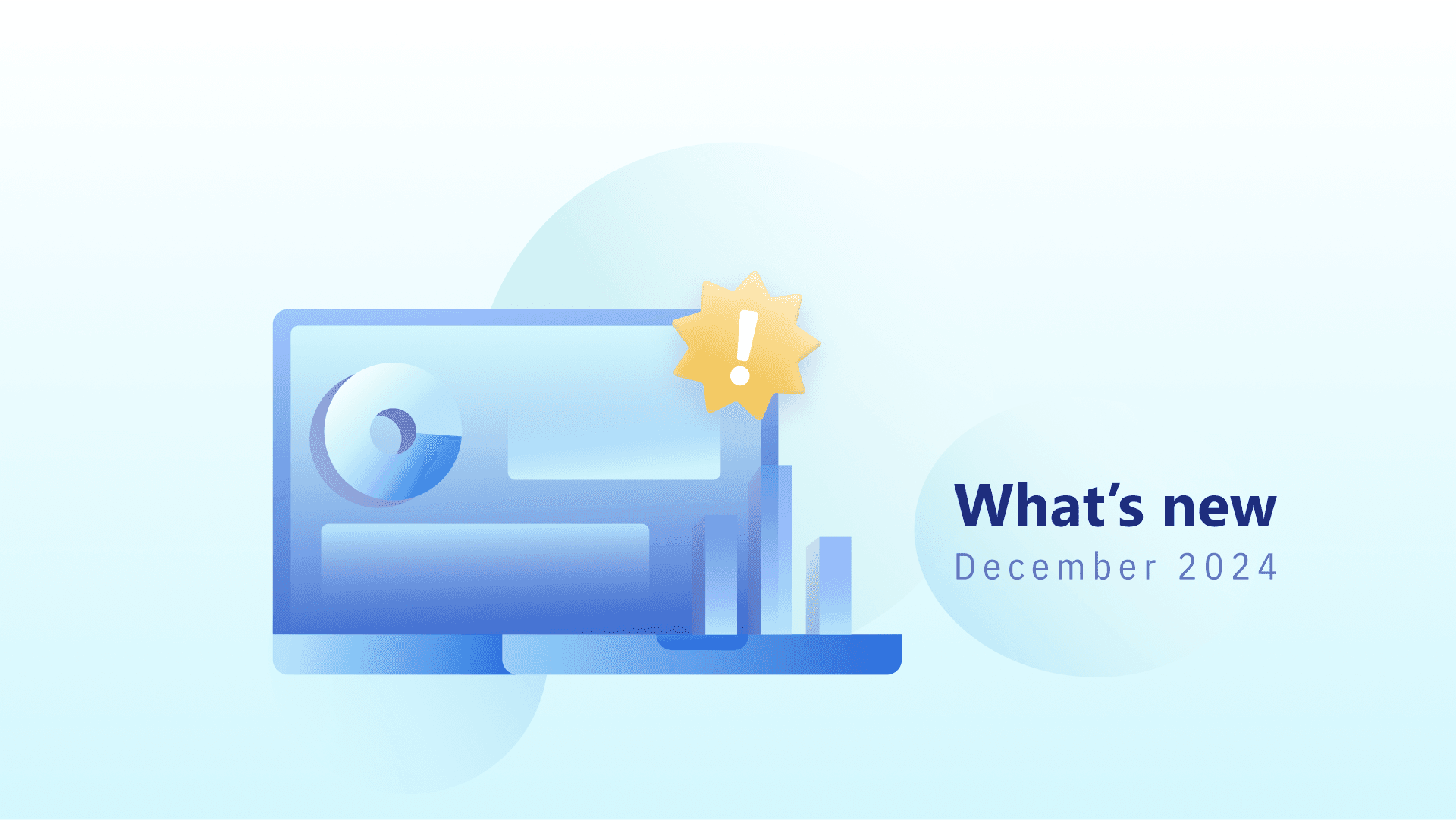How to Measure Your Organic CTR for SERP Features [with AWR]
It's easy to imagine that a Featured Snippet inserted at the top of the SERP would influence in some way people's decision to click, and now, thanks to recent studies, you're also able to measure that influence.
Featured Snippet listings get less than half the clicks a no.1 listing would typically get in organic-only SERPs - Source: SEO CTR Benchmark research data
Research data help you shed some light on the influence search features have on people’s click behavior and what results to expect from organic search, given the Google results page’s current anatomy.
Studies, however, can only paint half the picture.
To figure out if search features are (or could be) beneficial for your organic visibility, you also need to compare with the CTR you are getting in SERPs with features, not just from aggregated data.
In this brief article, I’ll show you how you can measure your own CTR for SERP features with Advanced Web Ranking and how to get a detailed look at the overall impact search features have on your performance in SERPs.
We’ll talk about how to:
Measure your CTR curve for SERPs with features
Determine what features drive the most clicks
Research GSC keywords that trigger search features
Let’s get started.
Measure your organic CTR in SERPs with search features
The only reliable source we have for measuring how many people click our listings in search is Google’s Search Console, so that’s where we’ll start from.
The only culprit GSC data has is that it won’t tell you which of the keywords trigger search features, nor which features are triggered so you can estimate as to how SERPs features correlate with your CTRs and Impression count.
But that’s a problem we can quickly solve with a rank tracker, in this case, Advanced Web Ranking, that has SERP features tracking capabilities.
We’ll pair GSC and ranking together data and see how CTRs change when different features are included in the SERP.
In Advanced Web Ranking, you’ll find all this information in the CTR Trends menu, the SERP Features report, that takes all your GSC monthly data and breaks it down for you by search features.

Let’s say you want to measure how Featured snippets have interfered with your listings in organic search:
Did you get a better CTR when your website was listed in a featured snippet?
Or did it steal any clicks from you when you weren’t listed as one?
The first thing you’ll do is go back to the research data and look at how the CTR curve typically looks for SERPs with Featured Snippets compared with organic-only SERPs.

This shows that in general, when Featured Snippets are present, the CTR for the first search results listing, which is the Snippet itself, drops considerably, while positions 2 to 5 get a slight increase in CTR as compared to what they get in organic-only listings.
With this in mind, you can now look at your own CTR curve and see how it compares with the global values in the CTR Trend report.

In this example, my CTR curve for SERPs with Featured Snippets, the blue line, is slightly above the average, gray one, for the top 1 to 4 rankings.
So it seems that when I’m listed as a Featured Snippet, at the top of the SERP, I get a slightly better CTR than what Featured Snippets usually get, according to the research data. Nonetheless, that’s nowhere near the CTR I would be getting for a top position in SERPs with no Featured Snippets.
On the other hand, when I’m listed right below the Featured Snippet, on positions 2 to 4, although I get more or less the same CTR as the average curve line, that’s already a better CTR than those recorded for organic-only SERPs.
For my particular case, a more in-depth analysis would be required to determine whether getting listed as a Featured Snippet is truly beneficial for my website and is worth pursuing.
Which search features drive the most clicks
To achieve visibility from search features, you’ll want to identify the most frequently triggered features by the queries in your niche that also get reasonable amounts of clicks simultaneously.
The CTR Trends report introduces a SERP Feature Popularity score that helps you determine which features are triggered most often by the keywords you appear in search results for.
This score has two values: one is per project, based on the keywords retrieved from your GSC account, and one is global, based on the entire data set we have available for processing in our research tools.
Having both values available lets you understand how you stand as opposed to other industries.
For instance, I may be lured by the idea of getting organic exposure from the Images search feature, knowing that one-quarter of queries are triggering first-page images results.
Still, by looking at my project’s popularity score, I quickly realize that I have no chance of doing that with my current set of keywords.

To find the most popular features for my keyword set, I simply run through the list and look at their Project Popularity score.
I’m getting that People Also Ask (PAA) is the most frequently triggered feature by my keywords, with a Popularity of 63.82%.

This means that 63.82% of the keywords that I have Impressions for are triggering PAA blocks, way above the Global average frequency of 39.31%.
The chart also shows that I’m missing quite a bit of CTR opportunity with my top-ranked keywords, getting almost half the CTR first positions usually in SERPs with PAA blocks.
Search Console keywords that trigger featured snippets
Suppose you’re looking to improve organic visibility with search features. In that case, you also need to find new keyword ideas that are guaranteed to have the targeted feature in SERP, and Search Console is always a great starting point for researching keywords.
Further down in the CTR Trends report, you’ll find listed, for each selected SERP Feature, the keywords from your Search Console account that trigger the respective feature in search results, along with the specific GSC metrics: Clicks, Impressions, Average Position, and CTR.

Being pulled from GSC, these keywords are also guaranteed to be deemed as relevant by Google for your website, nevertheless not every one of these keywords is worth investing time and effort into.
Thus you would probably want to give this list a closer look and make a proper selection.
There are a few filters available you can use to narrow the list of keywords to those you’re listed most often for and from which you already get lots of clicks.

At this point, you may also find useful the SERP Feature Average Position calculated for your keyword set, which tells you, on average, the position where each feature was found ranking.

By comparing this to your website’s average ranking for each keyword, you’re able to correctly evaluate your chances of winning the feature and the amount of work needed to achieve that.
Take it for a spin
The organic click curve will continue to shape itself as the SERPs evolve (check for instance the burst of AI Overviews), and the users’ click behavior changes. It’s a metric that you’ll need to reassess regularly.
At the same time, search features continue to grab the users’ attention in SERPs so they become great opportunities for achieving extra organic visibility.
This report brings the two together and gives you the means to take a more in-depth and actionable look at your organic CTR curve.
It would be great to know what you think of it.
Article by
Dana Zavaleanu
Dana leads the marketing team at AWR. Having 13+ years of experience in the industry, she's an all-round digital marketer, with a focus on search analytics and content. Say hello @dana_zavaleanu
stay in the loop