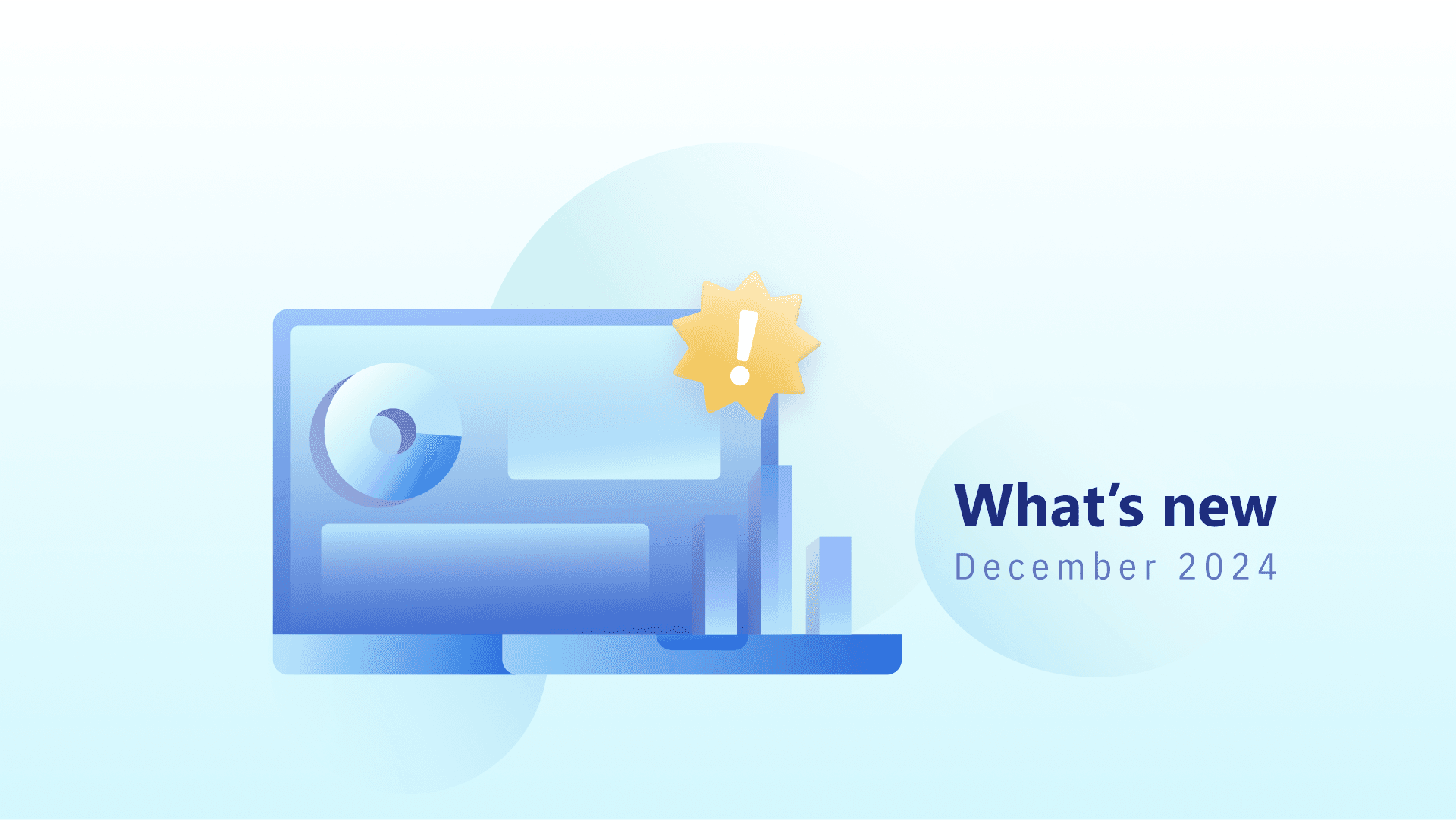Summer's here, bringing some fresh updates to Advanced Web Ranking. We have a redesigned Resources section, new sorting options available, and more.
Let’s get right into it – use the sidebar on the right to jump to a particular update.
Resources Section Revamp
Keeping track of your resources and understanding how the keyword units are consumed has never been easier. Here's what's new in the Resources section:
- Consumption Distribution. You'll now be able to see the total number of consumed keyword units split by the type of updates (scheduled and on-demand for both your rankings and difficulty analysis) in the newly added ring chart.
- Monthly on-demand consumption. You can keep track of the total on-demand updates requested for the last 12 months using the stacked bar chart. Here, you'll find the on-demand updates consumption for the Ranking (in blue) and Difficulty (in grey) updates.
- Current plan and subscription details. You'll have easy access to your current plan type, the billing cycle dates, and the resources consumption bar.

- For a more granular approach to your projects' resources, use the Overview and the On-demand updates views.
The first one shows a summary of updates (scheduled and on-demand for both rankings and difficulty), as well as the units consumption for each project. When expanding each project's row, detailed information about how keyword units are calculated for each scheduler option is displayed.
You can also change the Ranking and Difficulty update frequency directly from here.

As for the On-demand updates view, this section shows the log data for each manual update run in the current billing cycle month.

New Sorting Options
When clicking on a table column's header in the Ranking-Keywords view, you'll now see a drop-down with all the options available. Besides the sort by value, you'll now be able to sort the values by change, for the Position, Page, Pixel Position, and Estimated Visits columns.
Some columns can be hidden easier now, using the newly added Hide Column option in the sorting drop-down.

And last but not least, you can now sort the values in the Keywords column by the date of being added to the project, as well.

Adding Keywords and Groups
When adding new keywords and groups, they will be displayed in the basket, so that you can see what you are about to add to a project. This way, you'll avoid inserting improperly tagged keywords.

Keyword Groups in UI Reports
The keyword groups can now be displayed for each keyword in the Ranking-Keywords and Comparison views. To show the tags corresponding to each keyword, use the Table preferences menu and select the Toggle keyword groups option.

And that’s pretty much it for June! :)
Want to be up-to-date with all the new features and improvements that we add? Make sure to follow our changelog.
And of course, please reach out if you have any feedback on this. We’d love to hear your thoughts!
P.S. Make sure to check out the ‘How-to’ series to find out how to get the most out of AWR.
Article by
Dan Popa
Dan Popa is an Online Marketing Strategist at Caphyon. He is passionate about both Online and Offline Marketing and he's always looking for new ways of applying the basic principles of marketing in the fast-evolving SEO field. He's always in the mood to chat about new creative ideas for campaigns, so you can find him on Twitter.
stay in the loop